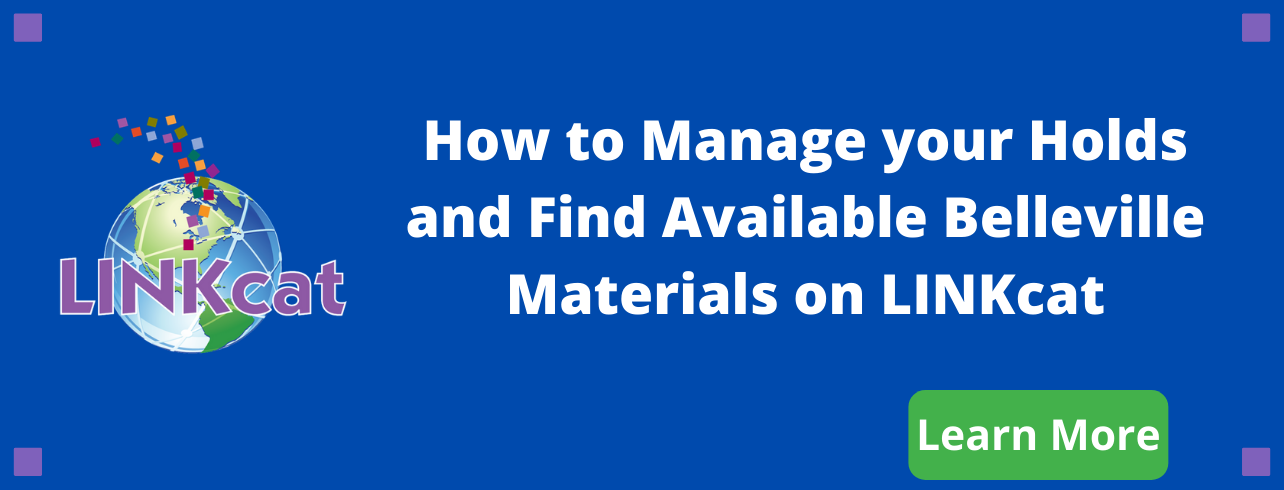
How to Find Local Materials on LINKcat
How to Find Available Belleville Materials on LINKcat, with pictures (pdf)
Tips for finding local materials in LINKcat.info:
If you plan on placing a hold you will want to login to your account with your 14 digit library card (without spaces) and your PIN. Your PIN most likely is your MMDD of your birth.
1. From the search results page, go to Available on shelf on the left side of the screen. (On the iPhone, there may be a grey box to click instead). Click your library's name to display titles that are currently available at that library.
2. If necessary, click more at the bottom of the list. In the pop-up box, select A-Z in the Sort by box to sort alphabetically or scroll down until you find Belleville.
Directions may be different using the Linkcat App.
Suspend your holds if you don't need them right away. This will prevent you from getting more holds than you want all at one time once delivery from other libraries resume.
For more tips on searching in LINKcat, check Searching LINKcat.
Email us at blvcirc [at] blvpl.org or call us at 424-1812 if you need additional help with LINKcat.
Placing and Managing Holds
Placing and Managing Holds LINKcat Handout (pdf)
After searching LINKcat, click on a single title or to select multiple titles, check the boxes next to each title. Then:
- Click Place Hold(s).
- Log in to your account, if prompted.
- Change pickup library if desired.
- Click Place Hold for a single hold or Submit All for multiple holds.
Viewing your holds
- Pending = Hold placed, not yet filled
- In Transit = Item is on its way (green)
- Waiting = item is available for pickup
In the upper right-hand corner, choose My Dashboard. If prompted, log in to your account. Click On Hold from your Library Dashboard. By default, In Transit and Waiting holds appear first (in green), then Active holds (in white), and then Suspended holds (in yellow).
Suspending your holds
Going to be unavailable or out of town? Suspend your holds so you don’t miss them.
For a single hold, find the title in your holds list, and click Suspend on the right. For multiple holds, select one or more titles using the checkboxes, and click Suspend at the top. In the pop-up box, optionally enter the date upon which you want your hold to resume, or leave the date blank. Click Suspend to confirm.
Resuming your holds
For a single hold, find the title in your holds list, and click Resume on the right. For multiple holds, select one or more titles using the checkboxes, and click Resume at the top.
Canceling your holds
For a single hold, find the title in your holds list, and click Cancel on the right. For multiple holds, select one or more titles using the checkboxes, and click Cancel at the top.
